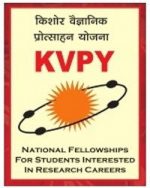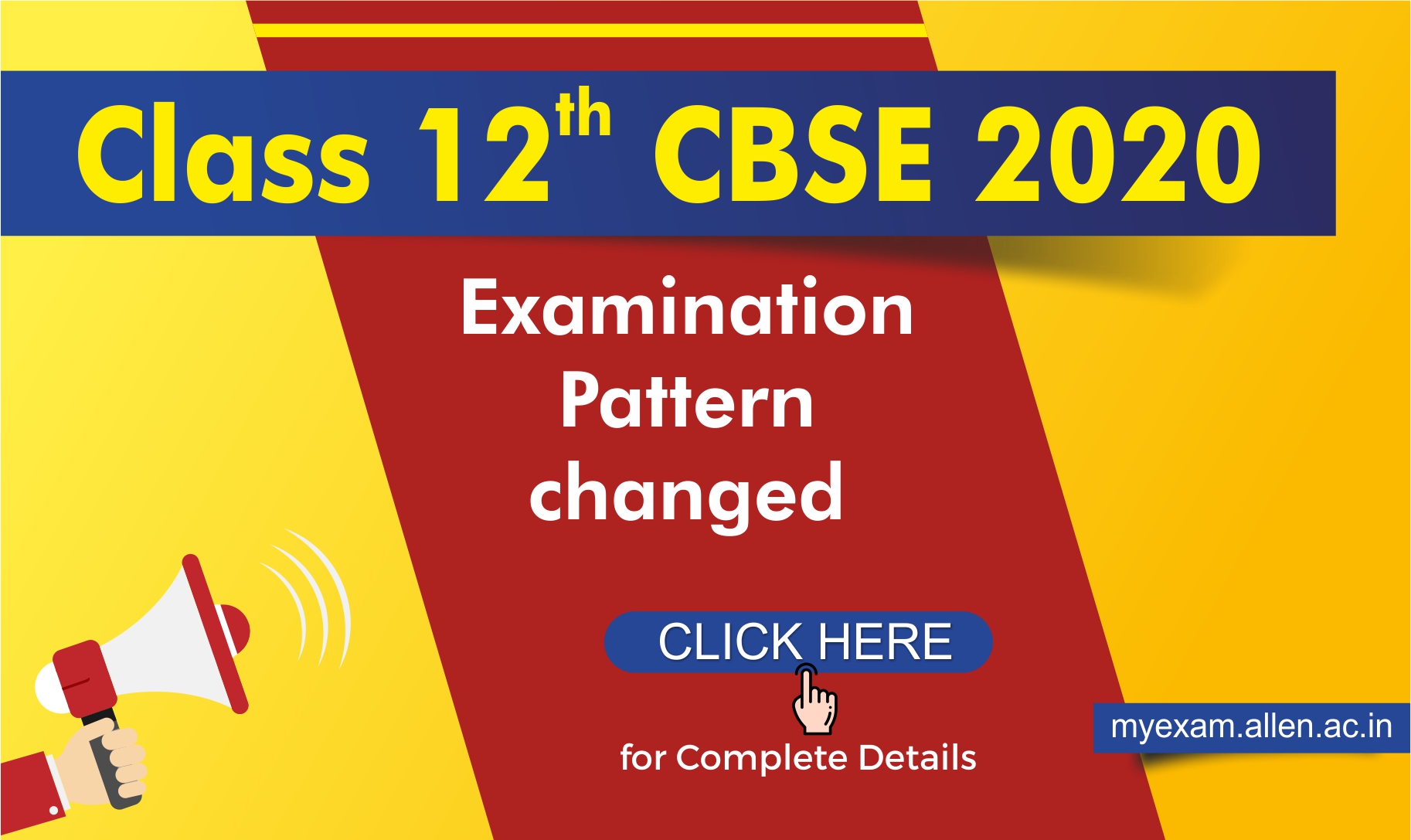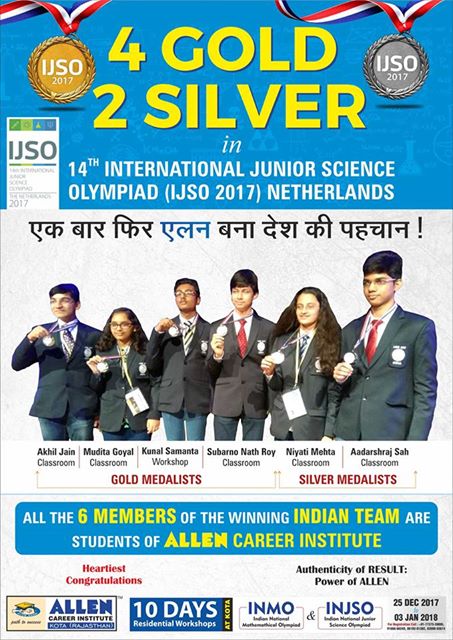JEE Advanced 2019 exam has been concluded successfully on May 27, 2019, by Indian Institute of Technology (IIT) Roorkee throughout the country. The exam was conducted in Computer Based Test (CBT) mode in morning and evening shift between 09:00 AM to 12:00 noon and 02:00 PM to 05:00 PM.
For JEE Advanced aspirants, the final scheme of paper was confirmed in the ‘Instructions to Candidates’ section provided at the time of examination.
Here is the “Instructions to Candidates” section for JEE Advanced Paper 2 provided to the students for the exam conducted on 27 May 2019.
General Information
- Questions in Paper 2 are divided into three parts: physics, chemistry, and mathematics.
- Each section bears a total of eighteen (18) questions divided into three sections, 1, 2, & 3.
- Total number of questions in the JEE Advanced Paper 2 is Fifty-four (54) and Maximum Marks that can be scored by a candidate is One Hundred Eighty-Six (186)
Type of Questions in JEE Advanced Paper 2 And Marking Scheme
Section 1 (Max Marks: 32)
- Section 1 contains eight questions.
- Each Question has Four Options and Only One of these four will be the correct answer.
- For each question, choose the option corresponding to the correct answer
- The Marking scheme to evaluate the Answer to each question:
Full Marks: +4 (If the answer is correct)
Partial Marks: +3 (If all the four options are correct but only 3 are chosen)
Partial Marks: +2 (If THREE or More options are correct but only 2 correct answers are chosen)
Partial Marks: +1 (If TWO or More options are correct but only 1 correct answer is chosen)
Zero Marks: 0 (If the question is unanswered)
Negative Marks: -1 (In all other cases)
Section 2 (Max Marks: 18)
- Section two contains six (6) questions. The answer to each question is a NUMERICAL VALUE
- For each question enter the correct numerical value of the answer using the mouse and the on-screen virtual numerical keypad in the place designated to enter the answer. If the numerical values has more than two decimal places, truncate/round off the value to TWO decimal places.
- Answer to each question will be evaluated according to the following marking scheme
Full Marks: +3 (If only the correct numerical value is entered)
Zero Marks: 0 (In all other cases)
Section 3 (Max Marks: 12)
- This Section contains two (02) List-Match sets.
- Each List-Match set has TWO (02) Multiple-choice Questions
- Each List-Match set has two lists: List 1 and List 2
- List 1 has four entries (I), (II), (III), (IV) and List 2 has six entries (P), (Q), (R), (S), (T) and (U)
- Four options are given in each multiple choice question based on List 1 and List 2 and Only ONE of these four options satisfies the condition asked in the Multiple Choice Question.
- Answer to each question will be evaluated according to the following marking scheme
Full Marks: +3 (If only the option corresponding to the correct combination is chosen) )
Zero Marks: 0 (If none of the options is chosen (i.e. the question is unanswered)
Negative Marks: -1 (In all other cases)
Answering Questions:
- To select the options, use the mouse to click on the corresponding buttons of the options
- To deselect the chosen option for SECTION 1, click on the button of the chosen option again or click on Clear Response button to clear the chosen option.
- To deselect the chosen option for SECTION 3, click on the button of the chosen option again or click on Clear Response button to clear the chosen option.
- To change the option(s) of the previously answered question of Section 1 and Section 3, first Deselect as given above, then select the new option.
- To answer questions of Section 2, use the mouse to click on numbers (and/or symbols) on the on-screen virtual numerical keypad to enter the numerical value in the place provided to enter the answer.
- To change the answer of question in SECTION 2, click on the Clear Response button to clear the entered answer and enter the new numerical value.
- To mark a question ONLY for review (i.e without answering it), click on the Mark for Review & Next button.
- To mark a question for review (i.e after answering it), click on the Mark for Review & Next button and the answered question which is marked for review will also be evaluated.
- To save the answer, click on Save & Next button- the answered question will be evaluated.